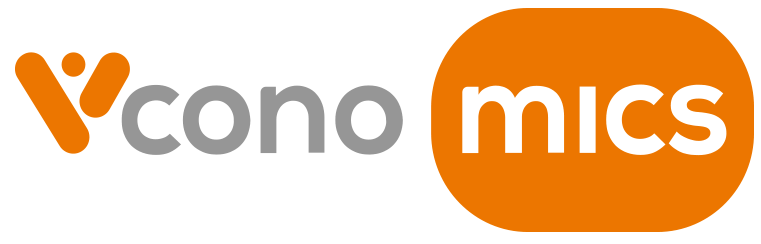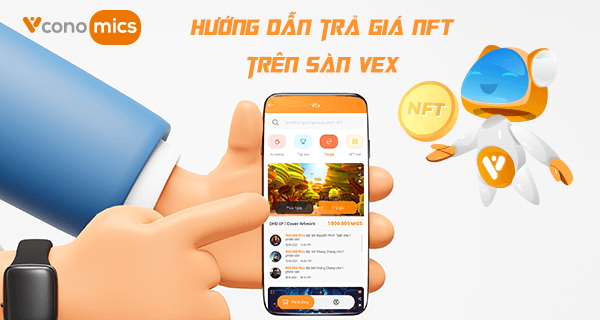If there is any change in your personal information such as your avatar, phone number, date of birth, address, etc., you can easily update it right on Vex by following these steps.
1. Update personal information using your mobile phone
1.1. Update your personal information
You can update your personal information immediately on Vex so that buyers can easily contact and buy your unique NFTs!
Step 1: Go to “My NFT” in VEx, click on the pencil icon (refer to the image below)
Step 2: Click “Edit” then update the personal information as you wish. It includes Full name, Phone number, Date of birth, Gender, Residential address… Click “Save” when you have completed updating the information.
Step 3: A notification of “Successfully updated user information” will pop up. Click “Confirm” and continue your login session.
1.2. Update your NFT Collection’s interface
To impress your buyers with an amazing NFT collection, you can update your avatar/cover photo in “My NFT”.
1.2.1. Update your avatar
Step 1: Go to “My NFT” in VEx, click on the pencil icon (refer to the image below)
Step 2: Click “Edit” then tap on the camera icon
Step 3: Take a photo or choose one from your photo library as the new avatar.
Step 4: A notification of “Update Successfully” will pop up. Click “Confirm” and continue your login session.
1.2.2. Update cover photo
Step 1: Go to “My NFT” in VEx
Step 2: Click “Change cover”
Step 3: Take a photo or choose one from your photo library as the new cover photo.
Step 4: A notification of “Update Successfully” will pop up. Click “Confirm” and continue your login session.
2. Update personal information on Vconomics NFT
2.1. Update your NFT Collection’s interface
Step 1: Go to Vconomics website, click on NFT (refer to the image below) or go to Vconomics NFT
Step 2: Click on Sign-in or Sign up
Step 3: Log into your account
Note:
- For new users: Click on “Sign up” and complete the steps
- For current users”: Fill in your account email address and password or login using your Facebook, Google or Icould account
Step 4: Click on “My NFT”
Step 5: Click on “Unlisting NFT” or “NFT collection” to go to your list of NFT
Step 6: Click on “Edit NFT” if you want to update the information of an NFT
Step 7: Update the information of the NFT as you wish then click “Send”. A notification of “Update Successfully” will pop up. Click “Confirm” and continue your login session.
2.2. Update cover photo
Step 1: Log into your account at Vconomics NFT as the instruction in 2.1
Step 2: Click “Change cover”
Step 3: Choose one photo from the photo library. A notification of “Update Successfully” will pop up. Click “Confirm” and continue your login session.
With a few steps, you are able to update your personal information on Vex – Vconomics NFT exchange. If you have any questions or concerns when using Vconomics app, feel free to contact Vconomics support team at [email protected] for support.
Download Vconomics and get FREE MICS !
Join Vconomics channels to get extra FREE MICS
Telegram – Facebook – Twitter – Medium – Tiktok – Instagram – Youtube
Website: https://vconomics.io
Email: [email protected]