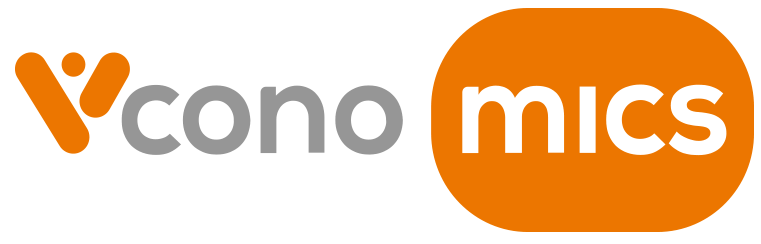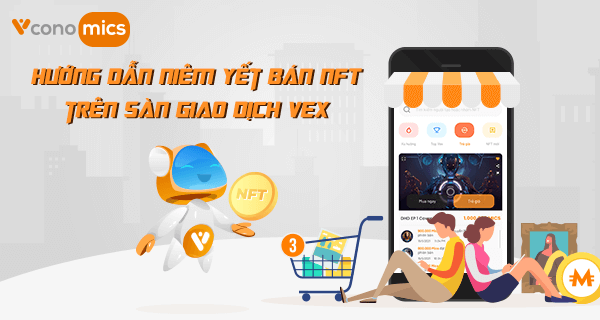NFT transactions bring you great profit. This is an opportunity for Vconomics users. Here is an introduction by Vconomics about how to sell NFTs on VEx.
1. How to sell NFT
1.1. On mobile app
1.1.1. How to list NFT
After creating NFT, your art need to be listed on VEx to be sold and bought. Please follow these steps:
- Step 1: Go to VFactory. Tap “List of NFT” and all your art would be displayed. Tap “Listing” to list your artwork
- Step 2: Tick “I have read and agree to terms of Vconomics”, then “List”. After finishing, there would be a notification “Listing NFT succeed” (*)
(*) Note:
- To list NFT and sell it on VEx, BNB is required. Userguide to send BNB to your wallet HERE.
- It is encouraged to put at least 0.05 BNB to list, buy and sell NFT (Transaction cost is subjected to market situation. To check transaction cost, please go to part 3)
- Blockchain network: Binance Smart Chain (BSC).
- Step 3: Check “Listing NFT” as below. (**)
(**) Note:
- Transaction cost BNB is required only once for each NFT. When exchanged in the market, the value of NFT is subjected to bilateral determination.
- To delist your NFT, steps are as followed:
- Step 1: At home screen, go to Vex
- Step 2: Go to My NFT
- Step 3: Select the NFT that you want to unlist, then tap “Cancel listing”. There pops-up “Are you sure you want to cancel listing [NFT name]”.
- Step 4: Tap “Confirm” to delist the NFT or “Cancel” if you want to keep it.
Note: You will not be refunded with BNB for delisting an NFT. However, re-listing that NFT will not require cost.
1.1.2. How to share your NFT
To promote your NFT, share it on social networks or websites, blogs, etc. Please follow these steps:
- Step 1: Go to VEx, then “My NFT”
- Step 2: Tap the sharing icon.
- Step 3: You can “Copy” the link to your NFT and share it.
Or select icons of social networks as below. From the displayed social media services, you can select Facebook, Viber, etc. to share it. The link to your NFT will be automatically pasted.
1.1.3. Check NFT display on Vex
After listing NFT on VEx, you can check NFT display mode as follow:
The 1st way: Go to VEx, input NFT name on search bar.
The 2nd way: Go to “My NFT” to check the quantity and price of your NFTs.
Note:
- New NFT: All newly generated and listed NFTs.
- HOT Offer: NFTs with reasonable price.
- Top VEx: Top users with best NFTs that attract buyers.
- Trend: Most viewed NFT, HOT collections and Suggestions for you.
1.2. On website
1.2.1. How to list NFT
Step 1: Go to https://vconomics.io/en/vex. Click “My NFT”, then “Unlisted”, all your art would be displayed. Tap “Listing” to list your artwork.
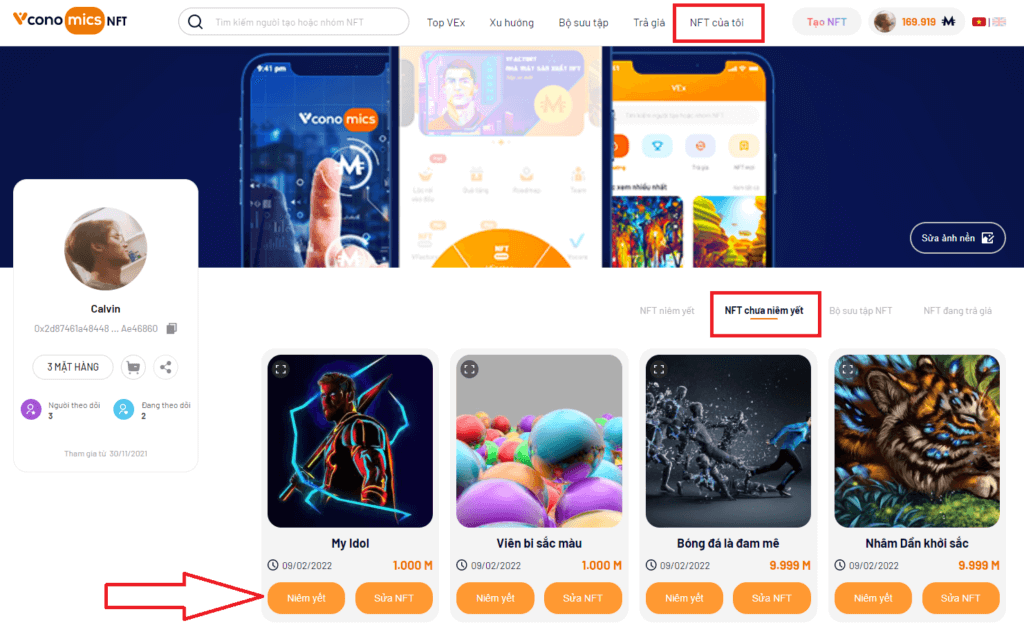
Step 2: Tick “I have read and agree to terms of Vconomics”, then “List”.
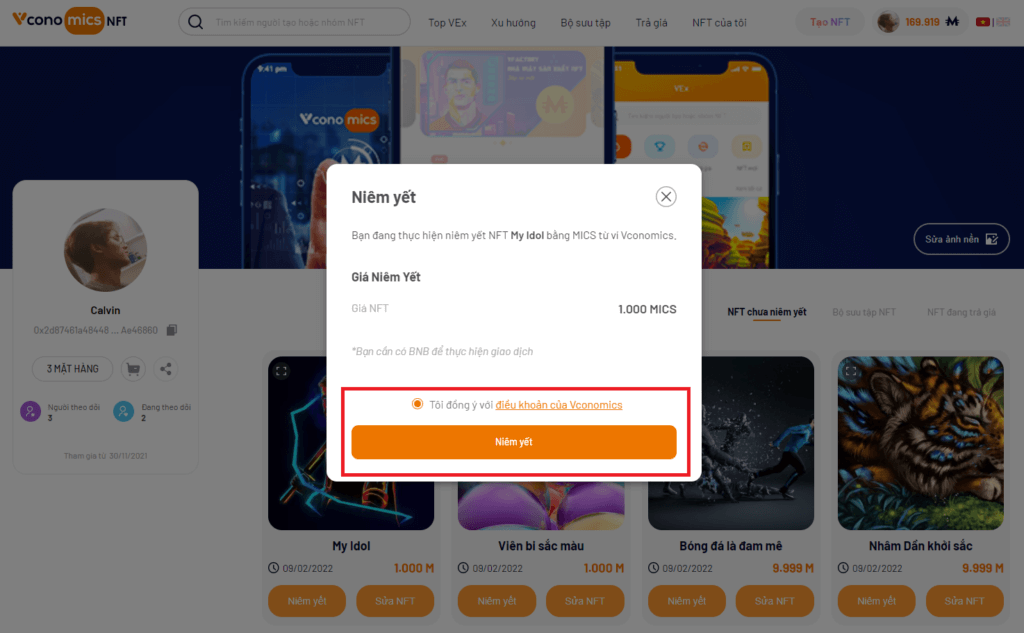
After finishing, there would be a notification “Listing NFT succeed”. (*)
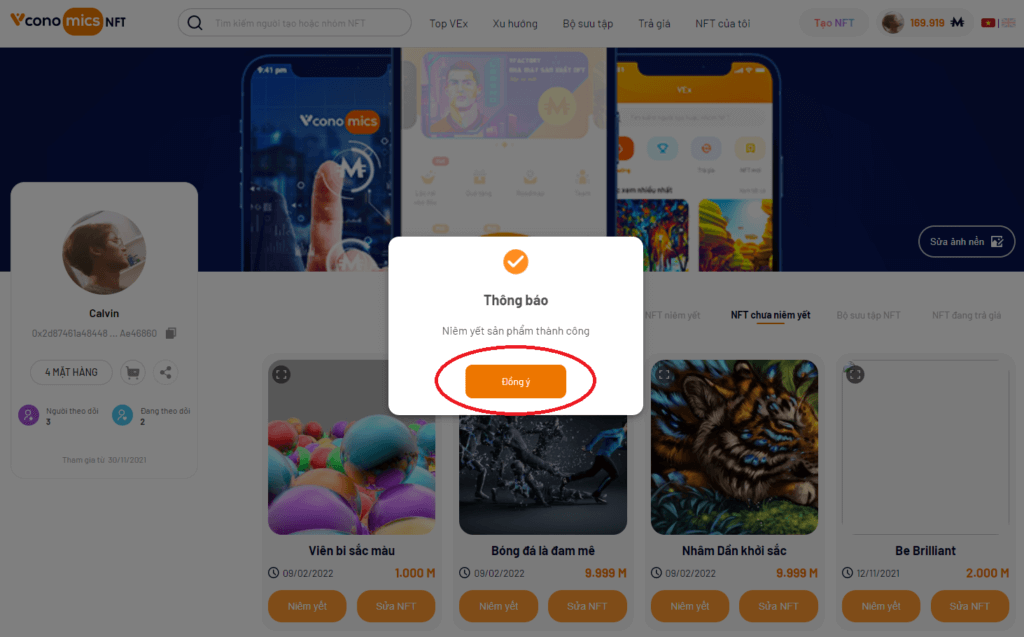
(*) Note:
- To list NFTs & trade them on Vex, BNB is required.
- NFT trading transaction fee is not fixed but subjected to the market. To check BNB transaction fee, please refer to part 3.
- Blockchain network: BNB Chain.
Step 3: Check “Listing NFT” as below. (**)
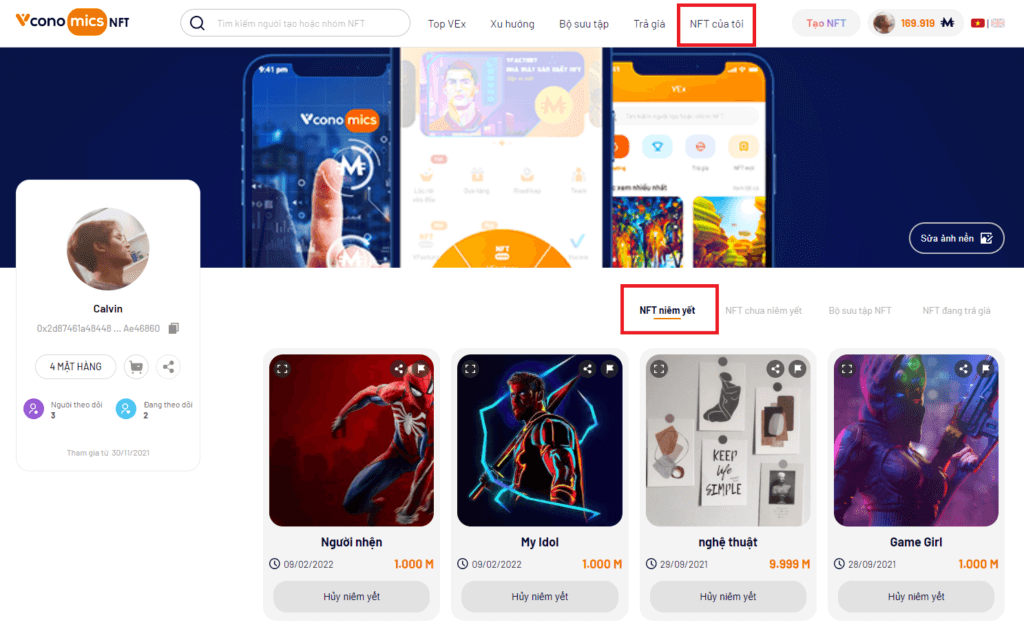
(**) Note: Transaction cost BNB is required only once for each NFT. When exchanged in the market, the value of NFT is subjected to bilateral determination.
1.2.2. How to share your NFT
To promote your NFT, share it on social networks or websites, blogs, etc. Please follow these steps:
Step 1: Go to https://vconomics.io/en/vex, then “My NFT”.
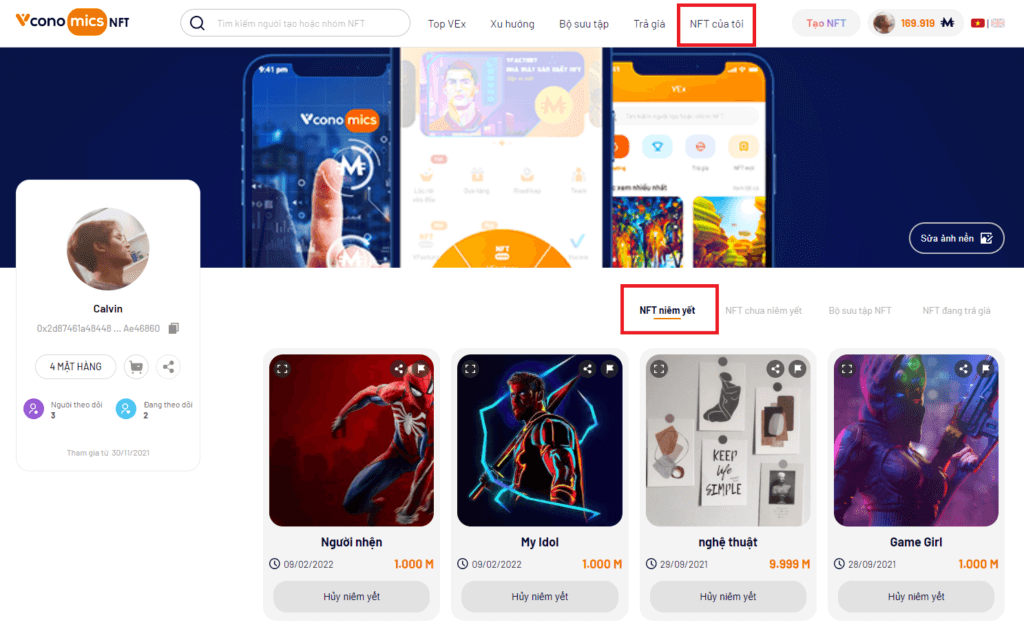
Step 2: Click sharing icon.
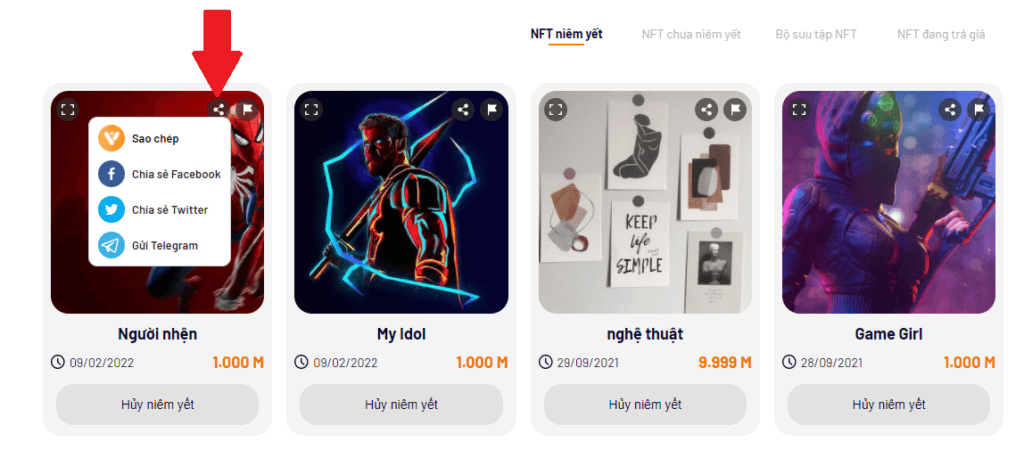
Step 3: You can “Copy” the link to your NFT & share it, or click social networking services icon and the system will automatically paste the link to your NFT.
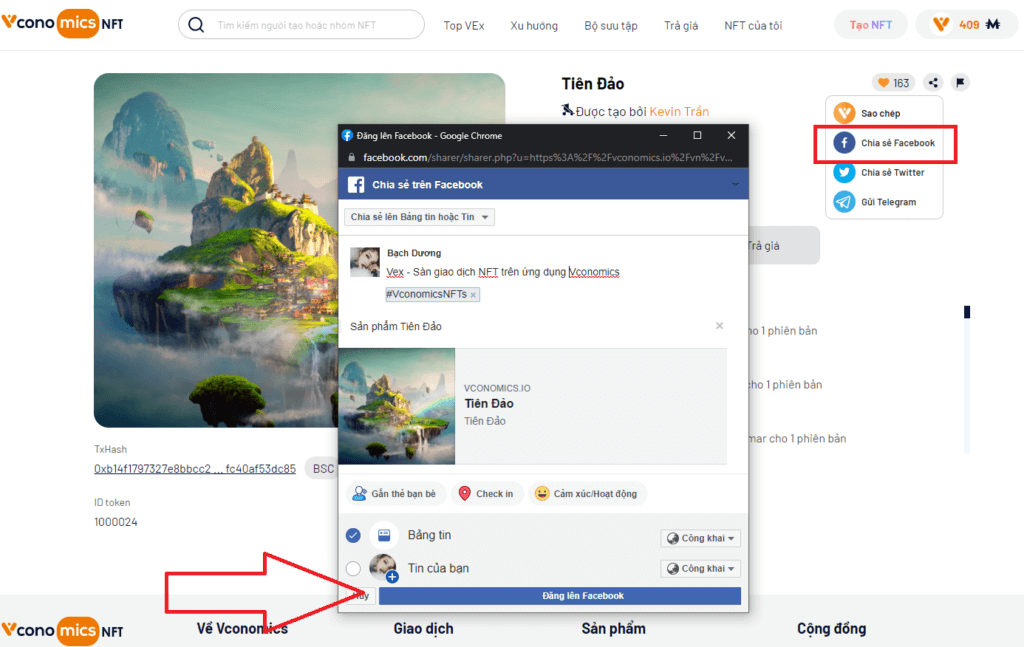
1.2.3. How to check NFT display on VEx
After listing NFT on VEx, you can check NFT display mode as follow:
The 1st way: Go to https://vconomics.io/en/vex, then search the NFT name on search bar.

The 2nd way: Go to “My NFT”, then “Listed NFT” to check their quantity & price.
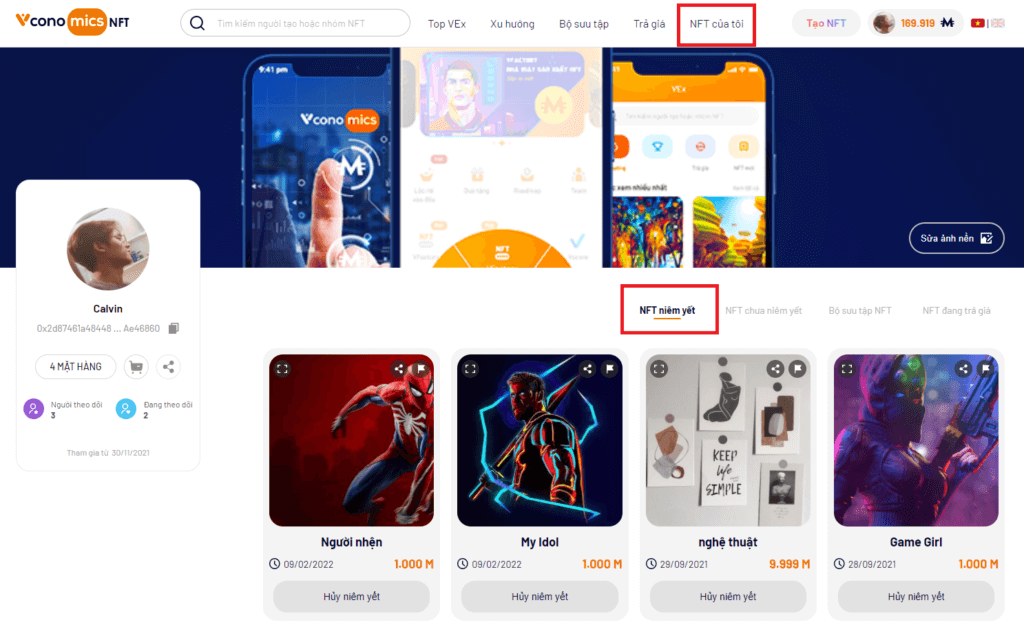
Note:
- New NFT: All newly generated and listed NFTs.
- HOT Offer: NFTs with reasonable price.
- Top VEx: Top users with best NFTs that attract buyers.
- Trend: Most viewed NFT, HOT collections and Suggestions for you.
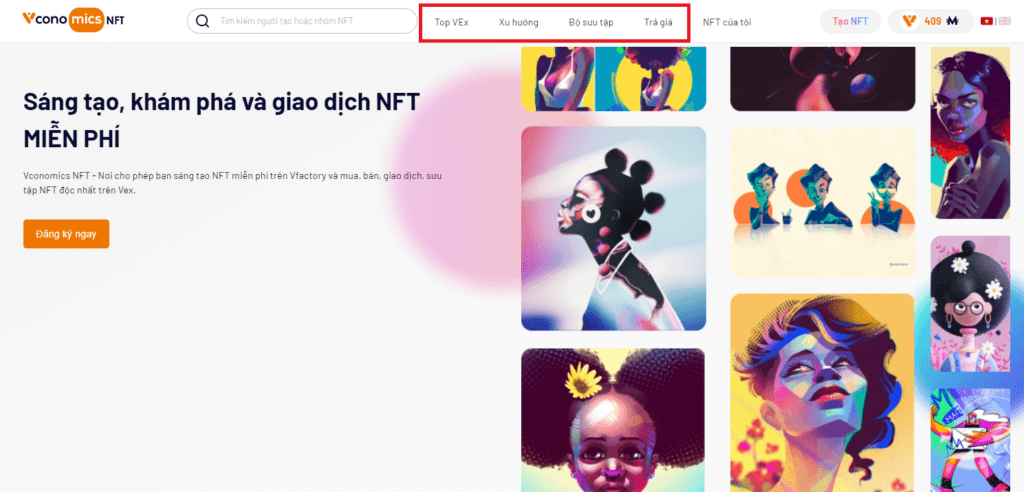
2. How to check your available MICS and BNB
Checking your available MICS and BNB is an important step in any transaction. Seller need to pay transaction cost if there is a buyer willing to buy it, or else the buyer would receive the follwing notification:
The seller needs to have enough BNB to cover transaction cost. To check your available MICS and BNB, do as follow:
- The 1st way: Go to “Wallet” to check availabe MICS and BNB.
- The 2nd way: Go to “Reward”, tap the received MICS to check “MICS received history”. Here you can check transaction history as well as MICS inflosw and outflows of NFT transactions.
- The 3rd way: Go to “My NFT”, tap wallet icon. Your MICS and BNB balance would be displayed.
3. How to check BNB transaction cost
3.1. How to check NFT listing fee (for creator)
To check NFT listing fee, please do as follow:
- Step 1: In Vex, tap any NFT. Scroll down to see “History transaction” of the NFT. Tap “Day” as follow.
- Step 2: The screen would be redirected to the details of the NFT with “Transaction Fee”, which is the amount of BNB required to list the NFT.
3.2. How to check NFT transaction fee (for seller)
To check NFT transaction fee, please do as follow:
- Step 1: In Vex, select any NFT. Scroll down to see “History transaction” of the NFT. Tap “Day” as follow. Go to the link in the intersection of “Day” colum and “Sale” row.
- Step 2: The screen would be redirected to the details of the NFT with “Transaction Fee”, which is the amount of BNB required to list the NFT.
Within a few steps, you can easily sell your NFT on VEx. For any question, please contact Vconomics team for support!
Download Vconomics and get FREE MICS !
Join Vconomics channels to get extra FREE MICS
Telegram – Facebook – Twitter – Medium – Tiktok – Instagram – Youtube
Website: https://vconomics.io
Email: [email protected]